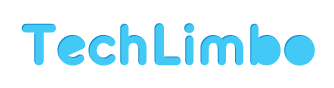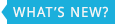How to Automatically Repeat or Replay YouTube Videos
3 Ways to Automatically Repeat YouTube Videos
Ever come across a YouTube video that you want to watch or listen to over and over? Whether its a catchy song or a hilarious clip, everyone has come across a video that they want to press Replay over and over.
YouTube doesn’t provide an easy auto-loop button but that doesn’t mean you can’t easily have the video automatically loop so you can watch/listen it again and again without having to click.
Here are 3 different methods you can use to automatically and infinitely loop videos on YouTube.
1 – Browser Extension
There are several browser extensions that let you loop YouTube videos. The advantage to these over the others is that there’s no need to edit URLs and they work even if the uploader has disabled embedding.
YouTube Auto Replay (Firefox)
For Firefox, there’s YouTube Auto Replay. This adds a button next to the Flag button, matching the style of the buttons. This will reveal options to either loop the entire video or only a certain portion of it, similar to Endless YouTube mentioned above.
YouTube Looper (Chrome)

YouTube Looper Button
For Google Chrome, there’s YouTube Looper. This extension adds a button next to the Like/Dislike buttons, matching the style of the buttons. Clicking it turns the button icon purple and toggles looping.
LoopTube (Opera)

LoopTube for Opera
For Opera, there’s LoopTube. This adds a button next to the Statistics button, also matching YouTube’s style. Clicking it turns the button text red and toggles looping.
2 – YouTube Loop Websites
There are countless websites that let you enter in a YouTube URL (or change the youtube.com portion of the URL) and it will embed the video and have it loop forever. Some sites have more features than others, such as the ability to loop only a certain portion of the video.
A limitation to all of these websites is that they won’t work if the uploader disabled embedding.
One of these websites is Endless YouTube.

Endless YouTube
Endless YouTube not only lets you “endlessly” loop any video, but also gives options to loop only a certain section. There is also a search bar to search for videos right from the site.

Endless YouTube Options
To loop a video, simply change the youtube.com portion of the video URL to endlessvideo.com or endlessyoutube.com.
3 – Loop URL Parameter
You can also change YouTube URL and embed parameters by looping any video without using any third party website or extension.
Simply edit the video’s URL to the following:
http://www.youtube.com/v/Video-ID?loop=1
Example (first URL becomes the second):
http://www.youtube.com/watch?v=AgH4gmm7xfg http://www.youtube.com/v/AgH4gmm7xfg?loop=1
Since these are technically embedded video URLs, they will not work if the uploader has disabled embedding.
Since looping is such a simple function, do you think YouTube should just add an “Auto Loop” button? Have another auto loop method you prefer? Share with us in the comments.