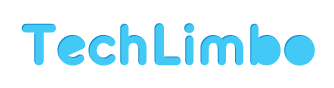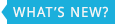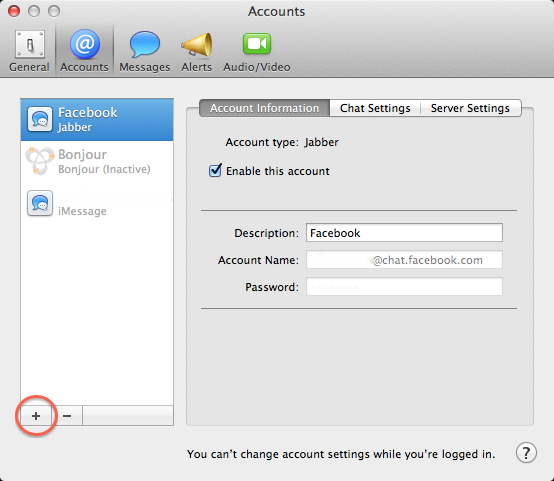How to integrate Facebook Chat into Messages app on OS X Mountain Lion
One of the several new features of Apple’s next desktop operating system is the Messages app, which replaces the old iChat app. Messages allows users to send iMessages to other Macs and iOS devices,
 as well as integrate other chat accounts to use (examples include Google Talk and Yahoo!). While not directly included, it’s also possible to add Facebook Chat into Messages, and you can follow these steps to do so.
as well as integrate other chat accounts to use (examples include Google Talk and Yahoo!). While not directly included, it’s also possible to add Facebook Chat into Messages, and you can follow these steps to do so.
Step 1: Open the Messages app (located in Applications folder)
Step 2: Open the Messages preferences by either using the app’s menu, or by hitting the Command key (⌘) + the comma key (,)
Step 3: Under the Accounts tab, click the “+” button to add a new account. Use the following information:
- Account Type: Jabber
- Username: username@chat.facebook.com, where “username” is your Facebook username
- Password: Your Facebook password
Step 4: Click the arrow to expand the “Server Options” settings. Use the following information:
- Server: chat.facebook.com
- Port: 5222
- Be sure to leave “Use SSL” and “Use Kerberos v5 for authentication” unchecked
Step 5: Once you’ve got all the information filled out correctly, click Done and allow the account to be created.
That’s it! You can now chat your friends on Facebook using Messages for Mac.
Notes:
- When the Messages app is open, you won’t be able to receive alerts of new chats on Facebook.com. If the app is closed, alerts will occur normally.