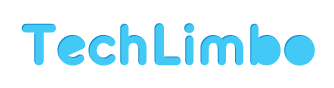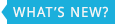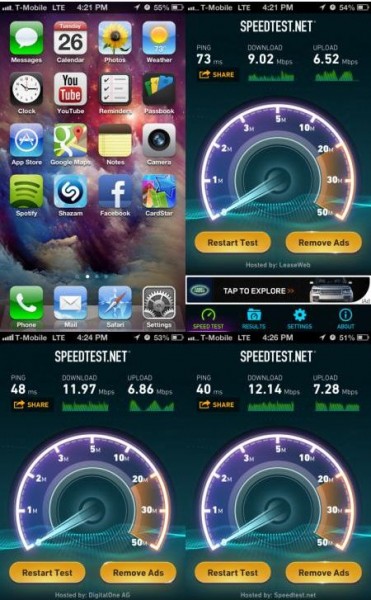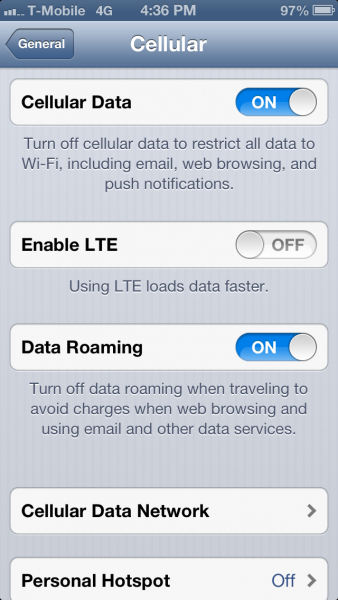How To Enable LTE on iPhone 5 for T-Mobile
UPDATE 6/23/13: Now a super easy way to install. Just install the CommCenter Patch and the LTE enabler from out repo. This will be a better solution for people who want to enable LTE on their unlocked iPhone 5. Not only does it save people the time and hassle of having to go into the iPhone’s system files, but it also creates an automatic backup of the original carrier.plist should the choose to revert.
Here are the steps to follow:
1. Open Cydia
2. Tap “Manage” and then tap “Sources”
3. Tap “Edit” then tap “Add” and put the following URL into the text box: http://v.backspace.jp/repo
4. Once the URL is entered in tap “Add Source” and allow for it to download all of the repo’s info and packages.
5. After your iPhone has refreshed, tap the v.backspace.jp/repo field or go to the search bar and find the package CommCenter* patch…
6. Once you have found it, install it and then reboot your iPhone once completed.
7. After the iPhone has restarted, open Cydia once again.
8. Tap “Manage” and then tap “Sources”
9. Tap “Edit” then tap “Add” and put the following URL into the text box: http://beta.leimobile.com/repo/
10. Once the URL is entered in tap “Add Source” and allow for it to download all of the repo’s info and packages.
11. After your iPhone has refreshed, tap the LEIMobile field or go to the search bar and find the package LTE Enabler for T-Mobile…
12. Once you have found it, install it and then reboot your iPhone once completed.
13. After the iPhone restarts, allow it to acquire signal and display the T-Mobile logo then go to where you edit the APN settings (Settings –>General–>Cellular) click reset network settings. Once that is done, enable the LTE toggle and you’re good to go. The APN to connect to T-Mobile LTE is fast.t-mobile.com and the apn for Internet Tethering on T-Mobile is pcweb.tmobile.com
START HERE Manual method:
So you purchased an unlocked iPhone 5 before T-Mobile released their new version of the iPhone 5 that supports 1700mhz. This could be the AT&T model or the officially unlocked version sold by Apple. Please understand that if you have a Verizon iPhone 5 you will not be able to connect to T-Mobile’s LTE network. It does not have the correct LTE band. Currently T-Mobile only has a few cities listed that have support for LTE and they are upgrading towers all year long.
Now that you have an unlocked AT&T model A1428 or an officially unlocked model A1428 you can proceed to follow the instructions below to load a custom carrier file onto your iPhone and enable LTE. This will only work on A1428 model iPhone 5′s.
This is the guide to enabling LTE on your iPhone 5 model A1428 for T-Mobile.
1. Open Cydia
2. Tap “Manage” and then tap “Sources”
3. Tap “Edit” then tap “Add” and put the following URL into the text box: http://v.backspace.jp/repo
4. Once the URL is entered in tap “Add Source” and allow for it to download all of the repo’s info and packages.
5. After your iPhone has refreshed, tap the v.backspace.jp/repo field or go to the search bar and find the package CommCenter* patch…
6. Once you have found it, install it and then reboot your iPhone once completed.
7. After the iPhone has restarted, open Cydia once again.
8. Search for iFile. The free version includes basic features. You will want to purchase it to take advantage of all of the features.
9. Once you have found it, install it. No reboot is required, though you can do it just to be on the safe side.
10. Once iFile has been installed, close Cydia and click on this file from your iPhone and click “Open in iFile”
11. Once you’re in iFile tap “Unarchiver” and 3 files will show up above T-Mobile LTE.zip
12. At the top, tap “edit”and tap the dots with a check mark next to carrier.plist, carrier.pri, overrides_N41_N42.plist, and overrides_N41_N42.pri
13. Tap the clipboard icon at the bottom and tap “cut”
14. Now tap “done” at the top and tap the house icon at the bottom then tap Library, then tap Carrier Bundle.bundle (the one in blue), and then tap edit at the top again and tap the clipboard icon. Tap “paste” and it will auto inject the carrier files into the carrier folder overwriting the other files. (you may want to make a backup of these files in case anything goes wrong or we have a backup below.)
15. After the files have been placed, exit iFile and restart iPhone. After the iPhone restarts, allow it to acquire signal and display the T-Mobile logo then go to where you edit the APN settings (Settings –>General–>Cellular) click reset network settings. Once that is done, enable the LTE toggle and you’re good to go. The APN to connect to T-Mobile LTE is fast.t-mobile.com and the apn for Internet Tethering on T-Mobile is pcweb.tmobile.com
Here is a link to the original file in case you run into any issues. Download the original carrier file here. replace carrier.plist with the file you just downloaded. You also need to delete any overrides_N41_N42 files and the new carrier.pri included in the Release 2 bundle that were placed in the Unknown.bundle carrier bundle.
If you run into any problems please leave a comment below. A rare issue that happens is that is doesn’t work while the apn settings tab disappears. A simple fix to this is to go into var/mobile/Library/Carrier Bundles/overlay and delete any and all files in that folder and then restarting the phone 2 times. The first reboot you need to let it acquire signal. It will take awhile but will eventually acquire it. After the signal is found it will say T-Mobile 3G and then this will be where the 2nd reboot must be done. After the 2nd reboot it will acquire signal faster this time and display T-Mobile 4G. Once you see the 4G icon that’s when you know it has worked. But this is a rare occurrence but should be a disclaimer and this fix should be available to the people that install it.